Device Instructions / Basic User Guide
The Features On The Device
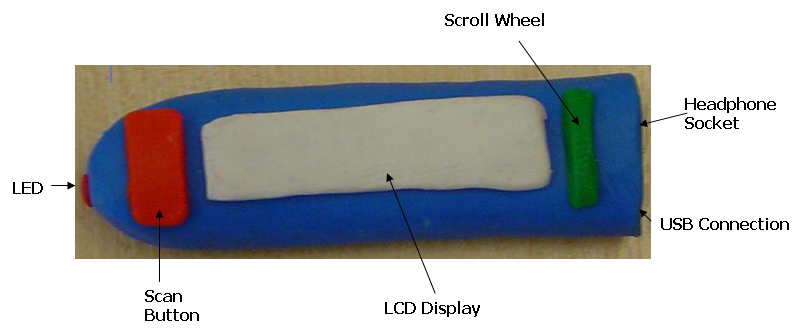
How To Scan A Word
- Choose a word you want to scan
- Grip the device like this:

- Place the tip of the device (where the laser is) on the first space to the left of the word
- Press and hold the red scan button
- Move the device slowly to the right across the word (like if you were reading it)
- When the tip of the pen has reached the first space after the word, let go of the scan button
Only printed text can be scanned, for example from a book, a newspaper or a printed document from a computer.
How To Use The Dictionary
- Hold the device horizontally
- Move the green scroll wheel down till the word 'Dictionary' is highlighted
- Press the green scroll wheel to select the dictionary
How To Use The Thesaurus
- Hold the device the same way as you hold it to use the Dictionary (horizontally)
- Move the green scroll wheel down till the word 'Thesaurus' is highlighted
- Press the green scroll wheel to select the thesaurus
Sound
- To change the volume of the sound, move the green scroll wheel down to highlight 'Sound volume' in the menu
- Select it by pressing the scroll wheel
- Now use the scroll wheel to change the volume number (0 is off, 10 is loud)
If you want to use the device in a place where you need to be quiet, you can use your headphones. Simply plug them into the round port on top of the device.
Flip Screen
If you are left handed you will need to flip the screen.
- Move the green scroll wheel down to highlight 'Flip screen' in the menu
- Select it by pressing the scroll wheel
- The screen will now be displayed the correct way for you
How To Connect To A PC
- Insert the CD-ROM provided into the PC
- When instructed, connect the blue USB 2 cable provided into the rectangular port in the top of the device
- Connect the other end of the cable into a free USB port on the PC

0 Comments:
Post a Comment
<< Home